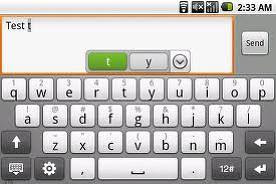To view IMEI number
*#06#
To view Software Version enter
-> * <- <- * <- * CLR (Use with Care) The Latest Software Version is under Phone Info.
To fine tune sound and clean up any echos, place the 388 into the car kit HF 2600. Then close all windows, engine off and type * # * # 3. The E 388 will fine-tune itself in about a few seconds.
To activate operator lock <- * * <- (This locks the phone to one carriers SIM card - Use with lots of care) Press Yes to lock and No to notlock. You can also use the codes below to undo this function. USE AT OWN RISK
I have tested the function Lock to SP... At least on the 337 there's a submenu: Enter SPCK-code. There are 5 attempts, which is showed (05 attempts). At final attempt the phone beeps as a warning, 'this is the final try', when entering the menu... Wrong code exits the menu, so you are not stuck in something... When you have tried to enter the code (wrong) all five times, the menu is deactivated, and you'll get: 'Not allowed' when entering <-**<-
Accessing the Service Program that is not provided with the 388.
1. Connect the 388 to Cable with RS232/TTL converter.
2. Set Comport to 9600bps, 8 data, 1 stop, no parity.
3. Power ON, wait for "2" and send "0B" to the phone. DO NOT Press ENTER.
4. R should be on screen.
5. Send TEST.BIN. (Send as a binary file)
6. 388 should answer "SP,OK".
7. R should be on screen.
DO NOT write or read from the IMEI or SPCK area! If you try that you can send the phone to service at once, because you will automatically write FE or EF to EVERY cell in the EEPROM. In other words, all the calibration values for the radio is overwritten... (NOT good)
Some commands in the ServiceProg:
eere read from eeprom
eewe write eeprom
lime xxxx xxxx xxxx xxx Learn imei no. Returns Error.
imei - Displays IMEI number
To FlashProgram a 388:
1. Connect the 388 to Cable with RS232/TTL converter.
2. Set Comport to 9600bps, 8 data, 1 stop, no parity.
3. Power ON, wait for "2" and send "OB" to the phone. DO NOT Press ENTER.
4. R should be on screen.
5. send pre_xxx.bin to the MS.
6. You should recieve a ">".
7. send "0B" again.
8. R should be on screen
9. send prodload.bin to the MS.
10. recieve ">".
Done, I don't have the above files so please don't ask for them.
Interesting Informating (well I thought so :)
The names on the files, sj.....X45 tells you a couple of things. "sj" stands for Sofia-Jane, thats the internal name for the model and x45 stands for "sub-model". The 388 is called model 4/5. The latest 337 phones is called "cr", like in Cost Reduction. They rebuilt the oscillator from a bought-in to one built up with discrete components and that was cheaper.
Programming Channel Indicator or RBS
To enable, send the following command:
EEWR 3EE 1
Wait for the OK prompt, power off* the phone and disconnect it from the interface cables. Powerup and browse through the menus.
To diasable, send the following command:
EEWR 3EE 0
Clearing Electronic Lock
To clear the electronic lock you have to clear the EEPROM address range 03CF to 03DA by sending the commands:
EEWR 3CF 00
EEWR 3D0 00
EEWR 3D1 00
EEWR 3D2 00
EEWR 3D3 00
EEWR 3D4 00
EEWR 3D5 00
EEWR 3D6 00
EEWR 3D7 00
EEWR 3D8 00
EEWR 3D9 00
EEWR 3DA 00
COOL STUFF TO DO
Set ComPort to 115200bps, 8 data, 1 stop, no parity and watch all the phone commands on the screen and so on. Make a call and see what happens as well as shutting down.
*POWER OFF
You should press the NO button a few times until Shut Down comes up on the screen, when it does press yes and this will shut down the phone properly.
Reading the Channel Info now that's it's enabled
|-------|-------|-------| D
| | | | I
| 1 | 2 | 3 | S
|-------|-------|-------| P
| | | | L
| 4 | 5 | 6 | A
|-------|-------|-------| Y
1. This is three different channels things depending on the phone state.
a. When the phone is idle, this shows "Bxxx". "B" stands for "Broadcast channel" (a logic GSM channel)b. When a phonecall is in progress, this shows "Sxxx". S stands for "Stand Alone Dedicated Control Channel" SDCCH for short.
c. When the phoncall in up, this shows "Txxx". "T" Stands for Traffic channel. The "xxx" thing is the channel number, 1-124.
2. This shows Rx Level. The values displayed is from 0 to 63. Rx Level is a indicator on how good your reception is for the moment. 0 is a signal strength of -110dBm. 63 is approx -45 to -50dBm.RXLEV is measured in dBm in such a way that incoming signal equals -110.5+RXLEV so that a RXLEV at 50 equals an incoming signal strenght at -50.5 dBm (plus or minus max deviation 0.5dBm)
3. This shows the output power in dBm.
4. This shows the timeslot used for the moment. You can see it when making a call.
5. This shows Rx Quality. Rx Quality is a measurement of how much error correction is required to the speech. 0 indicates none and as the figure rises you hear more pings and pongs on the speech as large parts of the frame are missing. If you have more RxQ then 5, you are on good way to loose your call. RxQuality reads 0-7.RXQUAL is measured by using a table wereas the biterrorrate or BER is interesting and measured in %
RXQUAL table
0 BER < 0,2 (%)
1 0,2 < BER < 0,4
2 0,4 < BER < 0,8
3 0,8 < BER < 1,6
4 1,6 < BER < 3,2
5 3,2 < BER < 6,4
6 6,4 < BER < 12,8 (here we have lost half a burst)
7 12,8 < BER
6. This shows the timing advance. The BS tells the MS to send before it should just make sure that the MS burst is comming to the BS on the right time. The TA is measured in halfbits so the distance to the BTS can be calculated as follows=1,11*TA/2. TimingAdvance reads 0-63. Co-incidentely this tells you how far you are from the base site in 550metre chunks, up to the theoretical max of 35.2km.
Pinouts
1 In Voice
2 In +5V=External Power, 0V=Battery
3 Out Ext Speak control
4 Analog GND
5 Out Voice
6 Out +5V=POWER ON, 0V=POWER OFF
7 Out Charger control
8 Digital/DC GND
9 In 0V=normal,+5V=test, +12V=test+flash
10 In Hook
11 In TTL serial in
12 Out TTL serial out
13 In 0V for aprox 1 sec = POWER ON/OFF
14 In DC Power supply
 RSS Feeds
RSS Feeds File Under :
File Under :